Microsoft Project Management Solutions
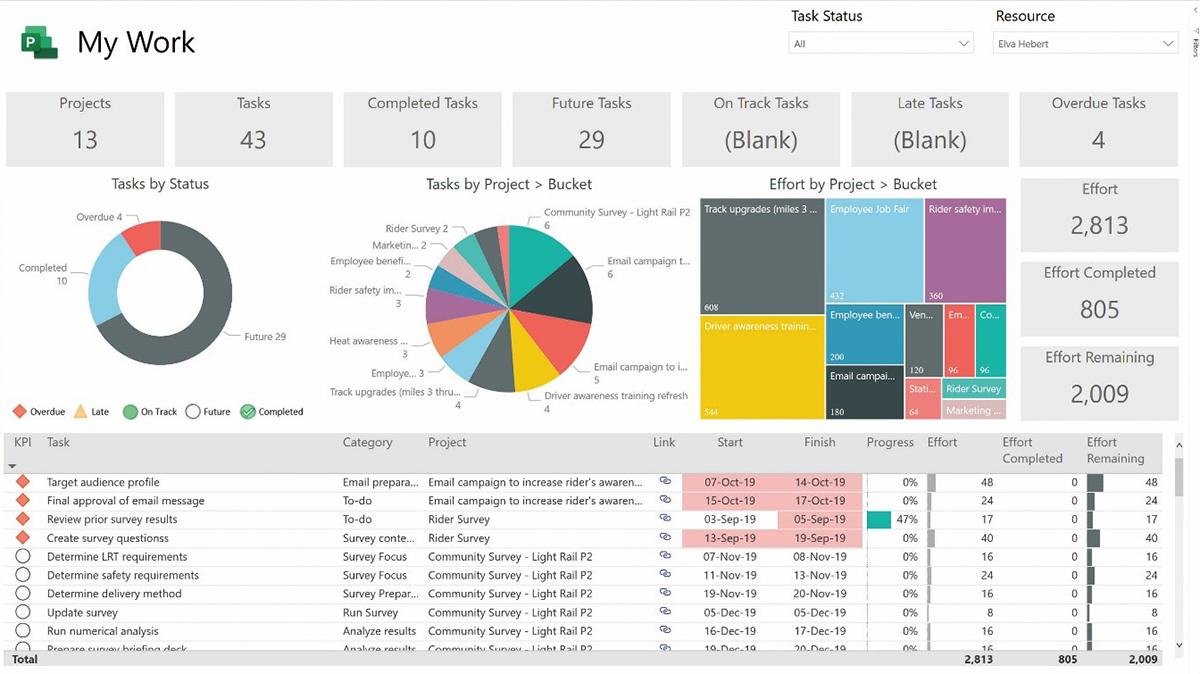
MICROSOFT project management solutions
Microsoft Project is a project management software product, developed and sold by Microsoft. It is designed to assist a project manager in developing a schedule, assigning resources to tasks, tracking progress, managing the budget, and analyzing workloads.
It is part of the Microsoft Office family but has never been included in any of the Office suites. It is available currently in two editions, Standard and Professional. Microsoft Project’s proprietary file format is .mpp.
Microsoft Project and Microsoft Project Server are the cornerstones of the Microsoft Office enterprise project management (EPM) product.
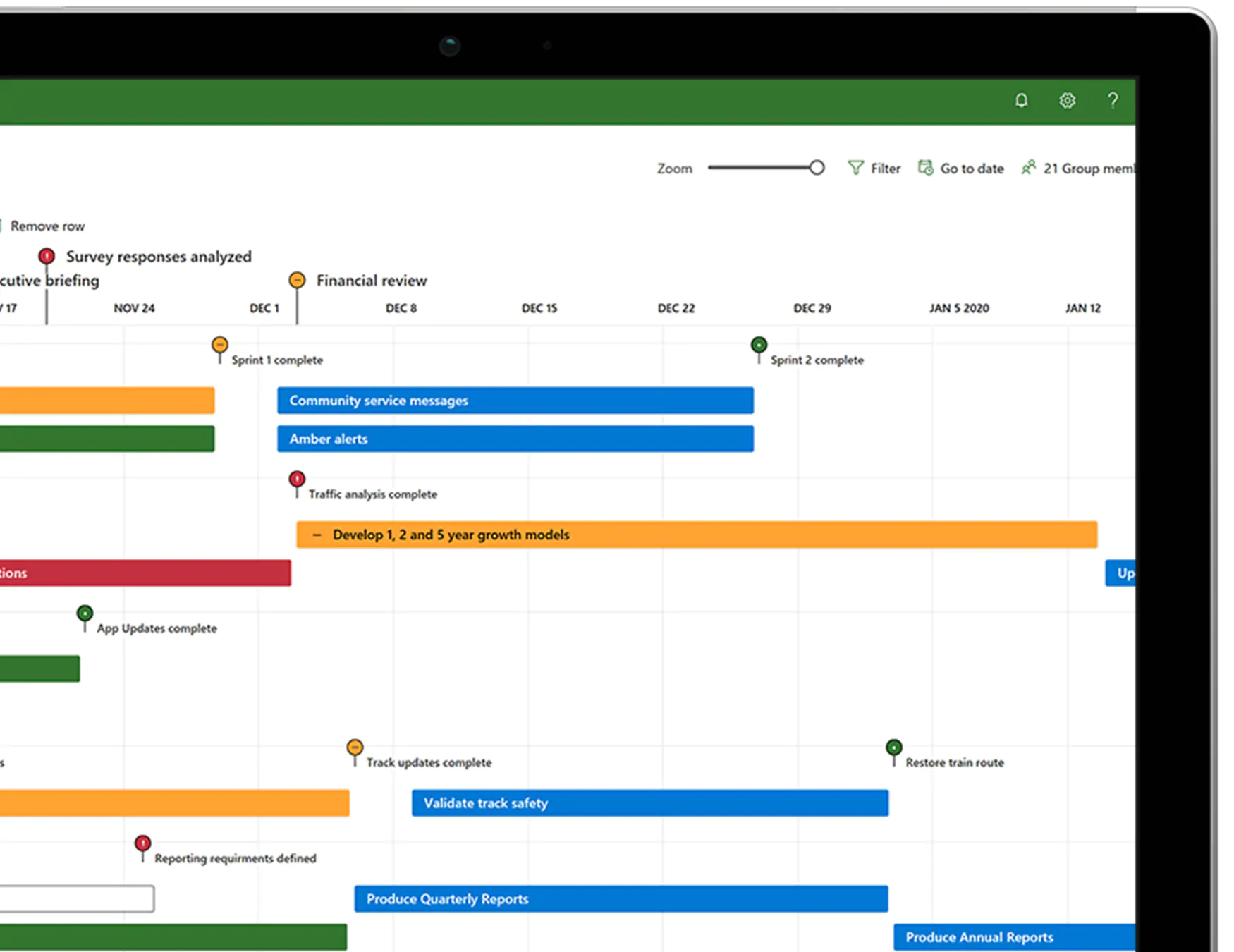
MICROSOFT PROJECT SUBSCRIPTIONS
Microsoft Project is available through three different subscriptions to best meet the needs of your organization. These subscriptions are:
Project Plan 1
Project Plan 3
Project Plan 5
| Product | Plan 1 | Plan 3 | Plan 5 |
|---|---|---|---|
| Project for the web | ✔ | ✔ | ✔ |
| Project Online | ✖ | ✔ | ✔ |
| Project Online desktop client | ✖ | ✔ | ✔ |
PROJECT FOR THE WEB FEATURES
| Feature | Description | Office 365 licenses | Plan 1 | Plan 3 | Plan 5 |
|---|---|---|---|---|---|
| Project, task, and time management | |||||
| Board view | Track project tasks visually for improved workflow and status monitoring by using out-of-the-box and custom task boards. | View only | ✔ | ✔ | ✔ |
| Dependencies | Set and visually track dependencies between tasks. | View only | ✔ | ✔ | ✔ |
| Grid view | Plan and manage projects by using a hierarchical grid view of tasks. | View only | ✔ | ✔ | ✔ |
| Milestones | Establish and track important project and task milestones. | View only | ✔ | ✔ | ✔ |
| Project Home | Track and manage deliverables using start and end dates and automated scheduling. | ✔ | ✔ | ✔ | ✔ |
| Task scheduling | Get a birds-eye view of projects that you’ve worked on recently, as well as important projects that you need to monitor closely. | View only | ✔ | ✔ | ✔ |
| Timeline view (Gantt chart) | Visually track and understand project dates, dependencies, and assignments in a hierarchical timeline view. | View only | ✔ | ✔ | ✔ |
| Summary tasks | Plan, manage, and track deliverables and phases by using summary tasks. | View only | ✔ | ✔ | ✔ |
| Collaboration | |||||
| Microsoft Teams integration | Collaborate on projects in Microsoft Teams. | ✔ | ✔ | ✔ | ✔ |
| Resource and program management | |||||
| Project team setup | Manage a project team by adding and removing members and setting the working calendar. | ✖ | ✔ | ✔ | ✔ |
| Roadmaps | Build visual, interactive roadmaps across projects from Microsoft Project Online, Microsoft Project for the web, and Azure Boards projects. With Project Plan 1you get read-only access to roadmaps. With Project Plan 3 or Project Plan 5 you can also create roadmaps. |
View only | View only | ✔ | ✔ |
| Reporting | |||||
| Out-of-the-box reporting | Use pre-built reports to understand project, program, portfolio, and resource data. | ✖ | ✔ | ✔ | ✔ |
| Custom reports | Understand the data important to your organization by building custom reports based on out-of-the-box reports or from scratch. | ✖ | ✔ | ✔ | ✔ |
| Dashboards and portals | Build custom dashboards and portals to help meet specific organizational needs. | ✖ | ✔ | ✔ | ✔ |
| Usability | |||||
| Coauthoring | Work together with stakeholders and team members to simultaneously build, edit, and update task lists, project schedules, and more. | View only | ✔ | ✔ | ✔ |
| Graphical indicators | Understand task status, assignments, and more with graphical indicators. | View only | ✔ | ✔ | ✔ |
| Mobility | |||||
| Mobile applications | Build custom mobile applications with PowerApps. | ✖ | ✖ | ✔ | ✔ |
| Customization and integration | |||||
| PowerApps | Build and consume solutions for web and mobile with PowerApps. | ✖ | ✖ | ✔ | ✔ |
| Workflows | Automate and integrate business processes with Power Automate. | ✖ | ✖ | ✔ | ✔ |
| Microsoft integration | Collaborate, manage documents, and more by using familiar Microsoft tools and applications. | ✔ | ✔ | ✔ | ✔ |
| Security and user management | |||||
| Office Modern Groups | Build a project team to collaborate with and easily set up a collection of resources for team members to share. | ✔ | ✔ | ✔ | ✔ |
Choose your view
Work with your team on the same project using the project view you prefer whether it’s grid, board, or timeline.
Simplify task scheduling
Use smart scheduling to easily organize tasks.
See visualized timelines
Understand the relationships between tasks with help from highlighted task paths in a timeline view.
Collaborate and communicate easily
Use Project and Microsoft Teams to collaborate on projects, including file sharing, chats, meetings, and more.
Get best-in-class templates
Use prebuilt templates from within Project or go to Office.com for access to best-in-class project plans.
Follow roadmaps
Visualize progress across projects, programs, and portfolios by connecting different projects within a single view. Choose the initiatives you want to see and add phases, milestones, and key dates.
Make informed decisions
Use baselines to help you track and compare actual progress to the original project plan.
Create reports
Get insights, communicate information to stakeholders, and achieve results with help from powerful built-in reports like burndown and resource overview.
Tailor your project management
Leverage the Microsoft Power Platform to customize your project management needs to best suit your organization.
Consolidate resources
Get a single view of all your resources to understand capacity and availability to execute your portfolio.
Works with Office apps
Enjoy rich connections and achieve more with familiar apps like Word, Excel, and PowerPoint, plus Teams, OneDrive, and SharePoint in Microsoft 365.
PROJECT ONLINE FEATURES
| Feature | Description | Project Plan 3 | Project Plan 5 |
|---|---|---|---|
| Project, task, and time management | |||
| Alerts and reminders | Stay on schedule for important upcoming tasks and project events with reminders in Outlook and Microsoft Teams. | ✔ | ✔ |
| Baselines | Set project baselines to monitor current performance against past performance using the Project Web App. | ✔ | ✔ |
| Board view | Visually track project tasks for improved workflow and status monitoring. | ✔ | ✔ |
| Critical path | Visually track the tasks that represent the longest path through the project using the Project Web App. | ✔ | ✔ |
| Deliverable management | Track and manage deliverables using start and end dates and automated scheduling. | ✔ | ✔ |
| Dependencies | Set and visually track dependencies between tasks. | ✔ | ✔ |
| Gantt view | Visually track and understand project dates, dependencies, and assignments on a hierarchical Gantt chart using the Project Web App. | ✔ | ✔ |
| Grid view | Plan and manage projects using a hierarchical grid view of tasks using the Project Web App. | ✔ | ✔ |
| Issue and risk management | Identify and track issues and risks at the project and task level. | ✔ | ✔ |
| Master projects | Group smaller related projects under a single master project using the Project Web App. | ✔ | ✔ |
| Notifications | Stay on top of task assignments, status, and important project events with Outlook and Teams notifications. | ✔ | ✔ |
| Project Home | Get a birds-eye view of projects that you’ve worked on recently, as well as important projects that you need to monitor closely. | ✔ | ✔ |
| Project versioning | Compare different versions of a project with a report that shows what changed between versions. | ✔ | ✔ |
| Summary tasks | Plan, manage, and track deliverables and phases using summary tasks in the Project Web App. | ✔ | ✔ |
| Task scheduling | Use task start and end dates, effort, work, lead and lag times, and dependencies to get an accurate schedule of project dates using the Project Web App. | ✔ | ✔ |
| Task updates | Capture time and status with comments on project tasks, non-project work, and non-working time. | ✔ | ✔ |
| Timelines | Visually track and understand project dates, dependencies, and assignments on a timeline view using the Project Web App. | ✔ | ✔ |
| Timesheets | Team members can enter time and status against tasks, non-project work, and non-working time. | ✔ | ✔ |
| Timesheet approvals | Team members can submit timesheets for approval. Resource managers and supervisors can review, approve, and decline submitted timesheets. | ✔ | ✔ |
| Non-working time setup | Add vacation, holidays, medical leave, and other nonworking time into your project schedule. | ✖ | ✔ |
| Collaboration | |||
| Attachments | Attach documents, images, and other files at the team, project, or task level. Manage these attachments in a central library at the team or project level. | ✔ | ✔ |
| External team members | Collaborate with people from outside of your organization by granting them access to view and interact with your projects, tasks, and documents. | ✔ | ✔ |
| Project sites | Create and customize a hub for collaboration and documents for a project. | ✔ | ✔ |
| Microsoft Teams integration | Collaborate on projects in Microsoft Teams. | ✔ | ✔ |
| Demand management | |||
| Project request approval workflow setup | Build the workflows you need to evaluate, prioritize, and approve incoming demand. | ✖ | ✔ |
| Project request forms creation | Capture important data about incoming demand to help you evaluate and prioritize new work. | ✖ | ✔ |
| Project requests | Track, manage, evaluate, and prioritize incoming demand from within your organization and from external customers and partners. | ✔ | ✔ |
| Resource, program, and portfolio management | |||
| Project costing and budgeting | Compare planned progress and budget against actual time and costs using the Project Web App. | ✔ | ✔ |
| Project team setup | Manage a project team by adding and removing members, setting allocation levels, and adding external members. | ✔ | ✔ |
| Resource capacity views | Track and manage resource capacity at the project, team, and organization level. | ✔ | ✔ |
| Resource costing | Track and manage the resource costs of your project. | ✔ | ✔ |
| Resource engagements (bookings) | Project managers can submit requests for resources by role, skills, or name. Resource managers can review requests and assign the best resources available. | ✔ | ✔ |
| Resource capacity planning | Track and manage resource capacity at the project, team, and organization level. | ✖ | ✔ |
| Roadmaps | Build visual, interactive roadmaps across projects from Microsoft Project Online, Microsoft Project for the web, and Azure Boards projects. | ✔ | ✔ |
| Portfolio analysis and prioritization | Identify, select, and deliver project portfolios that best align with your organization’s business strategy and maximize your return on investment (ROI). | ✖ | ✔ |
| Dashboards/portals | Understand status, prioritization, and more at the portfolio, program, project, task, team, and resource level with real-time interactive dashboards. | ✔ | ✔ |
| Work, generic, and material resources | Add resources to a project, such as work resources like people, generic resources like carpenters, and materials resources like computers and cement. | ✔ | ✔ |
| Reporting | |||
| Out-of-box reporting | Use pre-built reports to understand project, program, portfolio, and resource data. | ✔ | ✔ |
| Custom reports | Understand the data important to your organization by building custom reports based on out-of-box reports or from scratch. | ✔ | ✔ |
| Dashboards and portals | Build custom dashboards and portals to help meet specific organizational needs. | ✔ | ✔ |
| Customization and integration | |||
| Custom branding | Customize your Project deployment using your own brand, logo, and colors. | ✖ | ✔ |
| Custom fields | Add custom fields at the project, task, and resource level to track data important to your organization and projects. | ✔ | ✔ |
| Formulas | Calculate and capture important data using formulas across tasks and projects. | ✔ | ✔ |
| PowerApps | Build and consume solutions for web and mobile (through OData) with PowerApps. | ✔ | ✔ |
| Workflows | Automate and integrate business processes (through OData) with Power Automate. | ✔ | ✔ |
| Microsoft 365 integration | Collaborate, manage documents, and more using familiar Microsoft tools and applications. | ✔ | ✔ |
| Microsoft Planner integration | Connect Project tasks to a Planner plan and track detailed work in Planner. | ✔ | ✔ |
| Security, user, and service management | |||
| Active Directory integration | Build teams from any member of your organization’s Active Directory. | ✔ | ✔ |
| User management | Manage user and group roles and permissions at the project, team, and organization level. | ✖ | ✔ |
| Service administration | Plan, install and configure, maintain, and extend your Microsoft Project environment as part of your Office 365 environment. | ✖ | ✔ |
System Requirements for Microsoft Project Management Solutions
PROCESSOR
1.6GHz or faster, 2-core.
display
1280 x 768 screen resolution.
memory
4GB RAM; 2GB RAM (32-bit).
HARD DISK
Windows OS
4GB of available disk space.
operating system
Windows OS
Windows 10 SAC, Windows 10 LTSB 2016, Windows 10 LTSB 2015, Windows 8.1, Windows 7 Service Pack 1, Windows Server 2019, Windows Server 2016, Windows Server 2012 R2, Windows Server 2012, or Windows Server 2008 R2.
multi-touch
A touch-enabled device is required to use any multi-touch functionality. However, all features and functionality are always available by using a keyboard, mouse or other standard- or accessible-input device. Note that new touch features are optimized for use with Windows 8 or later.
graphic
Graphics hardware acceleration requires DirectX 9 or later, with WDDM 2.0 or higher for Windows 10 (or WDDM 1.3 or higher for Windows 10 Fall Creators Update). Read more
additional system requirements
Internet functionality requires an internet connection.
Microsoft account is required.
Microsoft 365 For Business
Microsoft 365 with Microsoft Teams can help your business enable secure remote work and reduce costs, Chat, call, host online meetings, and collaborate in real time, whether you’re working remotely or onsite. Get one integrated solution including Teams, OneDrive cloud storage, and Office apps with advanced security options—at a price that’s right for your business.
Contact us to Get Your
ONE Month Free Trial
Why pay extra, when you can pay less?
