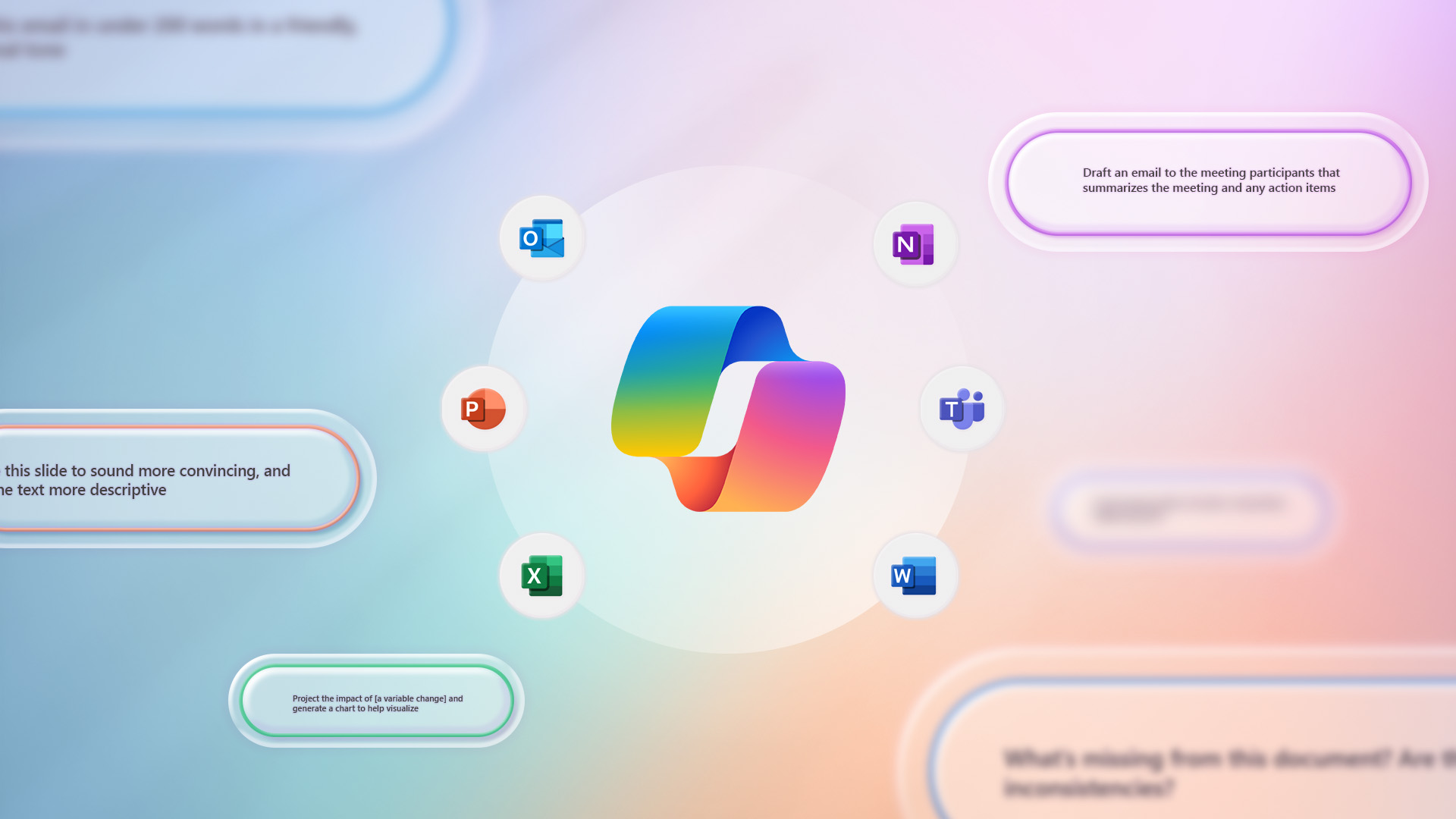Copilot for Microsoft 365
Microsoft Copilot for Microsoft 365 – Microsoft bringing the power of next-generation AI to work. Introducing Microsoft 365 Copilot — your copilot for work. It combines the power of large language models (LLMs) with your data in the Microsoft Graph and the Microsoft 365 apps to turn your words into the most powerful productivity tool on the planet.
WHY MICROSOFT COPILOT?
Microsoft Copilot for Microsoft 365 combines the power of large language models (LLMs) with your organization’s data – all in the flow of work – to turn your words into one of the most powerful productivity tools on the planet.
It works alongside popular Microsoft 365 apps such as Word, Excel, PowerPoint, Outlook, Teams, and more. Microsoft 365 Copilot provides real-time intelligent assistance, enabling users to enhance their creativity, productivity, and skills.
Humans are hard-wired to dream, to create, to innovate. Each of us seeks to do work that gives us purpose — to write a great novel, to make a discovery, to build strong communities, to care for the sick. The urge to connect to the core of our work lives in all of us.
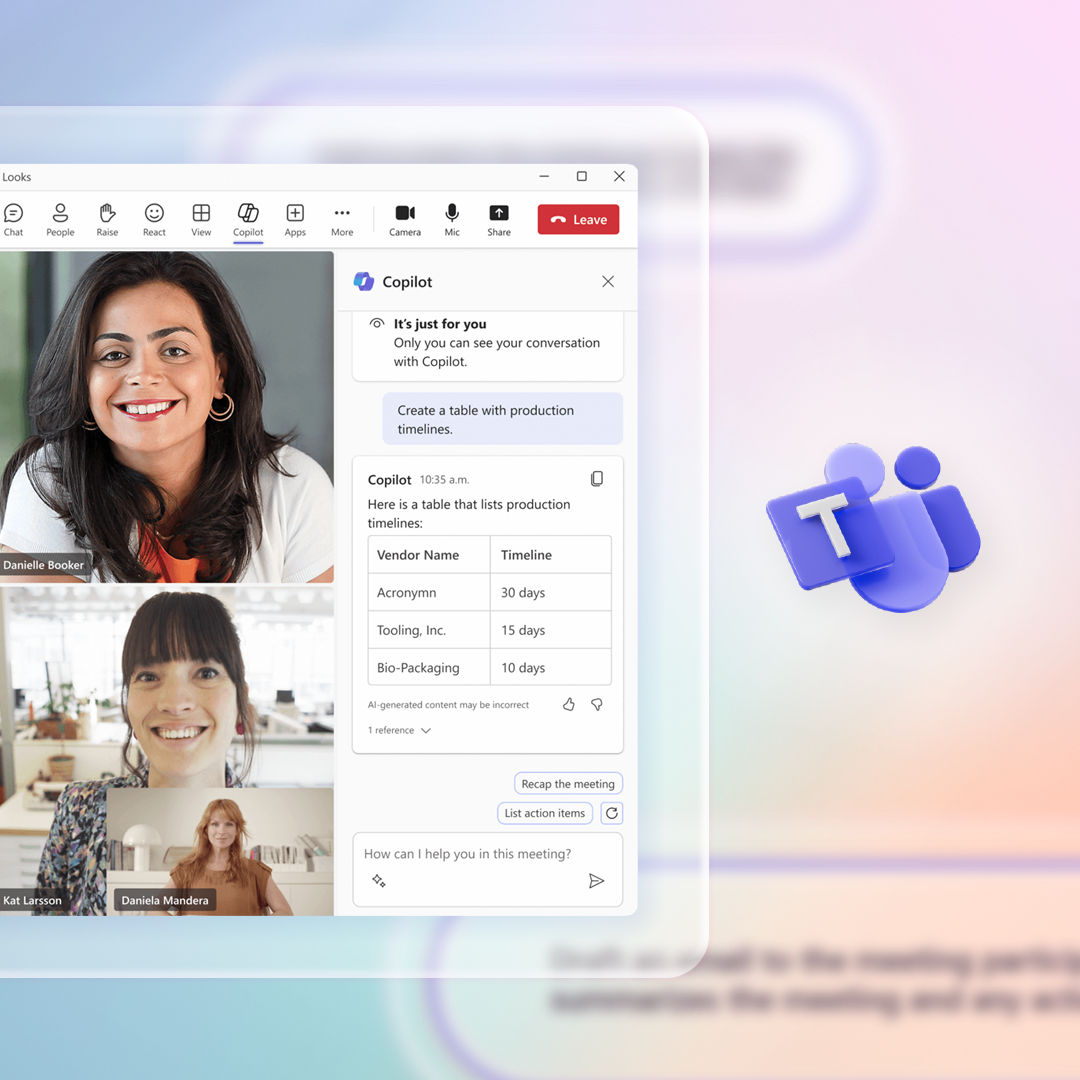
Microsoft bringing the power of next-generation AI to work. Introducing Microsoft 365 Copilot — your copilot for work. It combines the power of large language models (LLMs) with your data in the Microsoft Graph and the Microsoft 365 apps to turn your words into the most powerful productivity tool on the planet.
“Today marks the next major step in the evolution of how we interact with computing, which will fundamentally change the way we work and unlock a new wave of productivity growth,” said Satya Nadella, Chairman and CEO, Microsoft. “With our new copilot for work, we’re giving people more agency and making technology more accessible through the most universal interface — natural language.”
Copilot is integrated into Microsoft 365 in two ways. It works alongside you, embedded in the Microsoft 365 apps you use every day — Word, Excel, PowerPoint, Outlook, Teams and more — to unleash creativity, unlock productivity and uplevel skills. Today we’re also announcing an entirely new experience: Business Chat. Business Chat works across the LLM, the Microsoft 365 apps, and your data — your calendar, emails, chats, documents, meetings and contacts — to do things you’ve never been able to do before. You can give it natural language prompts like “Tell my team how we updated the product strategy,” and it will generate a status update based on the morning’s meetings, emails and chat threads.
With Copilot, you’re always in control. You decide what to keep, modify or discard. Now, you can be more creative in Word, more analytical in Excel, more expressive in PowerPoint, more productive in Outlook and more collaborative in Teams.
Microsoft 365 Copilot transforms work in three ways:
Unleash creativity. With Copilot in Word, you can jump-start the creative process so you never start with a blank slate again. Copilot gives you a first draft to edit and iterate on — saving hours in writing, sourcing, and editing time. Sometimes Copilot will be right, other times usefully wrong — but it will always put you further ahead. You’re always in control as the author, driving your unique ideas forward, prompting Copilot to shorten, rewrite or give feedback. Copilot in PowerPoint helps you create beautiful presentations with a simple prompt, adding relevant content from a document you made last week or last year. And with Copilot in Excel, you can analyze trends and create professional-looking data visualizations in seconds.
Unlock productivity. We all want to focus on the 20% of our work that really matters, but 80% of our time is consumed with busywork that bogs us down. Copilot lightens the load. From summarizing long email threads to quickly drafting suggested replies, Copilot in Outlook helps you clear your inbox in minutes, not hours. And every meeting is a productive meeting with Copilot in Teams. It can summarize key discussion points — including who said what and where people are aligned and where they disagree — and suggest action items, all in real time during a meeting. And with Copilot in Power Platform, anyone can automate repetitive tasks, create chatbots and go from idea to working app in minutes.
Copilot doesn’t just supercharge individual productivity. It creates a new knowledge model for every organization — harnessing the massive reservoir of data and insights that lies largely inaccessible and untapped today. Business Chat works across all your business data and apps to surface the information and insights you need from a sea of data — so knowledge flows freely across the organization, saving you valuable time searching for answers. You will be able to access Business Chat from Microsoft 365.com, from Bing when you’re signed in with your work account, or from Teams.
Uplevel skills. Copilot makes you better at what you’re good at and lets you quickly master what you’ve yet to learn. The average person uses only a handful of commands — such as “animate a slide” or “insert a table” — from the thousands available across Microsoft 365. Now, all that rich functionality is unlocked using just natural language. And this is only the beginning.
Copilot will fundamentally change how people work with AI and how AI works with people. As with any new pattern of work, there’s a learning curve — but those who embrace this new way of working will quickly gain an edge.
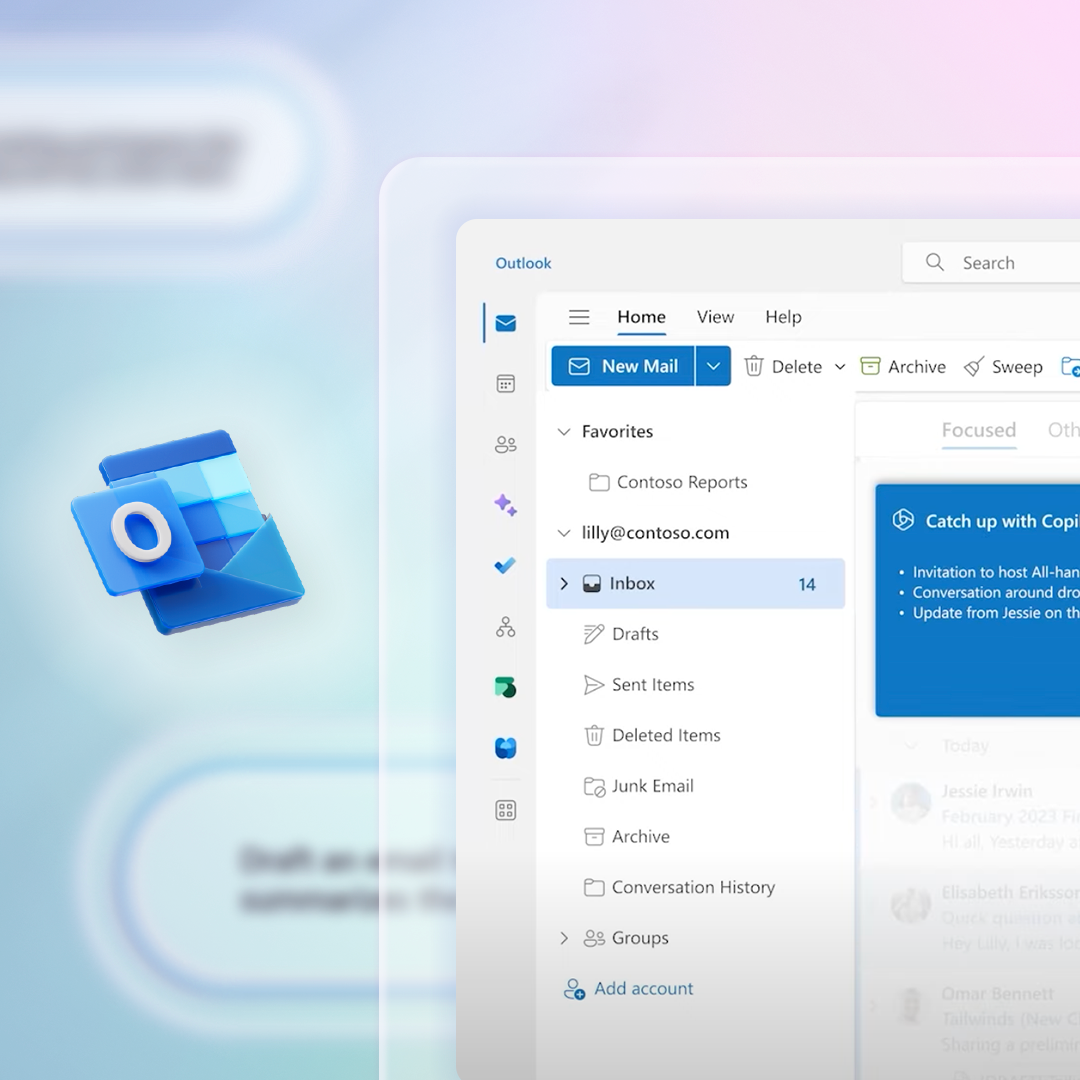
The Copilot System: Enterprise-ready AI
Microsoft is uniquely positioned to deliver enterprise-ready AI with the Copilot System. Copilot is more than OpenAI’s ChatGPT embedded into Microsoft 365. It’s a sophisticated processing and orchestration engine working behind the scenes to combine the power of LLMs, including GPT-4, with the Microsoft 365 apps and your business data in the Microsoft Graph — now accessible to everyone through natural language.
Grounded in your business data. AI-powered LLMs are trained on a large but limited corpus of data. The key to unlocking productivity in business lies in connecting LLMs to your business data — in a secure, compliant, privacy-preserving way. Microsoft 365 Copilot has real-time access to both your content and context in the Microsoft Graph. This means it generates answers anchored in your business content — your documents, emails, calendar, chats, meetings, contacts and other business data — and combines them with your working context — the meeting you’re in now, the email exchanges you’ve had on a topic, the chat conversations you had last week — to deliver accurate, relevant, contextual responses.
Built on Microsoft’s comprehensive approach to security, compliance and privacy. Copilot is integrated into Microsoft 365 and automatically inherits all your company’s valuable security, compliance, and privacy policies and processes. Two-factor authentication, compliance boundaries, privacy protections, and more make Copilot the AI solution you can trust.
Architected to protect tenant, group and individual data. We know data leakage is a concern for customers. Copilot LLMs are not trained on your tenant data or your prompts. Within your tenant, our time-tested permissioning model ensures that data won’t leak across user groups. And on an individual level, Copilot presents only data you can access using the same technology that we’ve been using for years to secure customer data.
Integrated into the apps millions use every day. Microsoft 365 Copilot is integrated in the productivity apps millions of people use and rely on every day for work and life — Word, Excel, PowerPoint, Outlook, Teams and more. An intuitive and consistent user experience ensures it looks, feels and behaves the same way in Teams as it does in Outlook, with a shared design language for prompts, refinements and commands.
Designed to learn new skills. Microsoft 365 Copilot’s foundational skills are a game changer for productivity: It can already create, summarize, analyze, collaborate and automate using your specific business content and context. But it doesn’t stop there. Copilot knows how to command apps (e.g., “animate this slide”) and work across apps, translating a Word document into a PowerPoint presentation. And Copilot is designed to learn new skills. For example, with Viva Sales, Copilot can learn how to connect to CRM systems of record to pull customer data — like interaction and order histories — into communications. As Copilot learns about new domains and processes, it will be able to perform even more sophisticated tasks and queries.
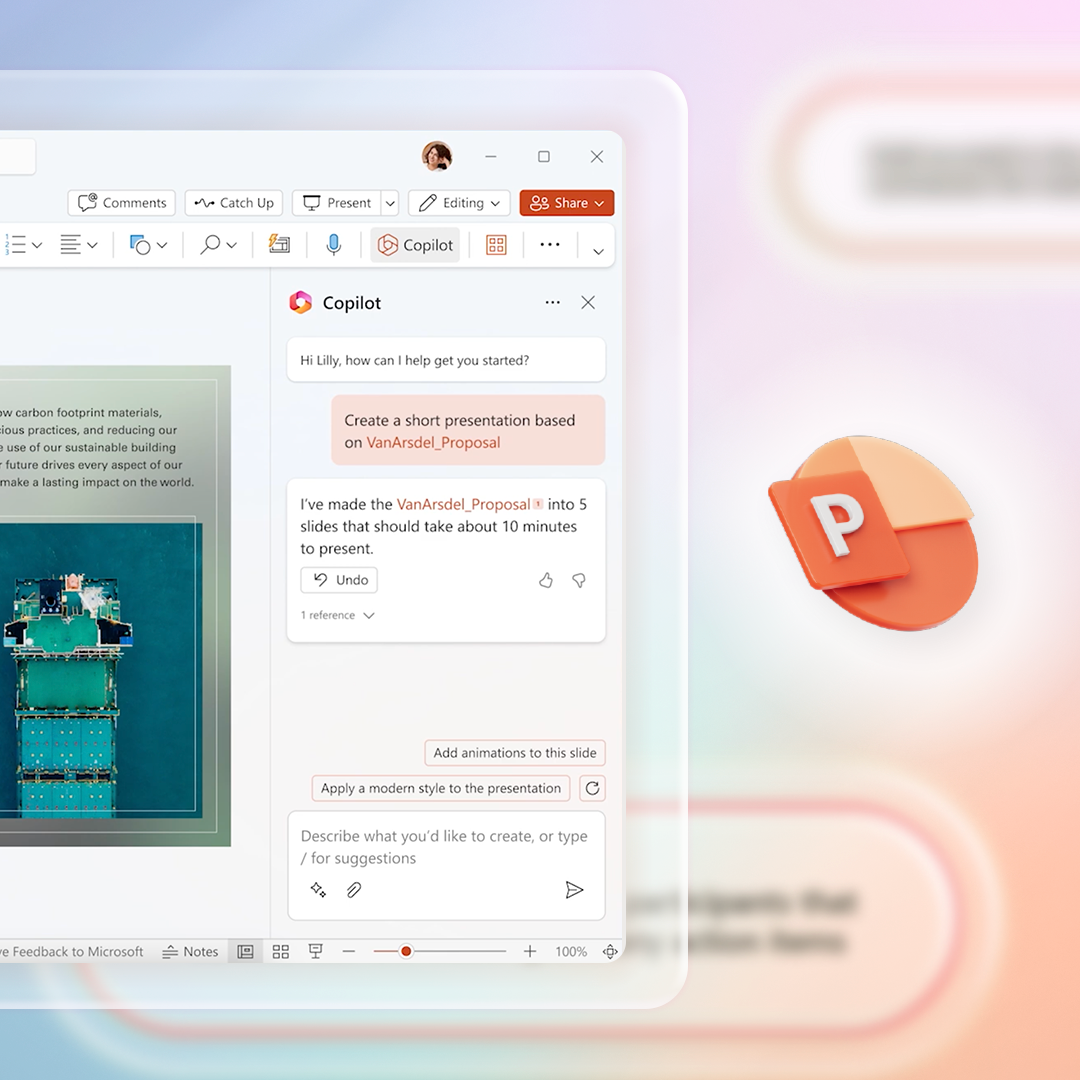
Committed to building responsibly
Microsoft is guided by our AI principles and Responsible AI Standard and decades of research on AI, grounding and privacy-preserving machine learning. A multidisciplinary team of researchers, engineers and policy experts reviews our AI systems for potential harms and mitigations — refining training data, filtering to limit harmful content, query- and result-blocking sensitive topics, and applying Microsoft technologies like InterpretML and Fairlearn to help detect and correct data bias. We make it clear how the system makes decisions by noting limitations, linking to sources, and prompting users to review, fact-check and adjust content based on subject-matter expertise.
Get started with Copilot for Microsoft 365
Introducing Microsoft 365 Copilot – your copilot for work
3 steps to get ready for Copilot (video)
Frequently asked questions: AI, Microsoft 365 Copilot, and Microsoft Designer
The Copilot system: Explained by Microsoft
Explore what’s possible
Inviting Copilot into your day accelerates your ability to improve your productivity, create compelling content and unleash your creativity. Don’t just take our word for it. View our content below to understand the Art of the Possible.
Curious about the art and science of working AI? Want to learn more about how AI will revolutionize work? WorkLab delves into the latest science and the most innovative thinking, from Microsoft and elsewhere, about how and why and where people work—and how leaders can guide the workplace into the future. Check out their guides, podcast, and more.
Already have a Copilot license? Check out Copilot Lab for more prompts to try, quick tips for better prompts, and more. If you don’t have a license yet, download these tips in the meantime.
Start using Copilot on mobile
Copilot is your AI-powered chat assistant, now in your pocket! Get started with the new Microsoft Copilot app on iOS and Android.
Improve Your Productivity with Copilot–Your AI-Powered Chat Assistant
Copilot is a pioneering chat assistant from Microsoft powered by the latest OpenAI models, GPT-4 and DALL·E 3. These advanced AI technologies provide fast, complex, and precise responses, as well as the ability to create breathtaking visuals from simple text descriptions.
Chat and create all in one place—for free!
Download Copilot on mobile:
Copilot for you
Writing prompts is how you ask Copilot to do things on your behalf. Our Copilot Lab experience will help you to find your Power Prompts – those phrases you share with Copilot that accelerate your productivity, freeing you from day to day tasks like summarizing meetings and helping you to prepare for your next important meeting.
Try these featured prompts:
Remember to include specifics like a person’s name or a topic:
What’s new?
What’s the latest from person, organized by emails, chats, and files?
Catch up on messages
Summarize Teams messages from this week about topic
Summarize emails
Provide a detailed summary of my recent emails about topic
Share meeting notes
Draft an email with notes and action from meeting
What did they say?
What did person say about topic
Where was I mentioned?
Summarize emails where I was mentioned recently. Make it details, highlighting the sender and categorizing by topic
Copilot for your team
Copilot for your team is a powerful tool that helps you collaborate more effectively with your colleagues. Copilot works seamlessly with Microsoft 365 and other popular apps, so you can access your files and data easily. With Copilot, you can save time, improve quality, and boost productivity across your entire team.
Try these featured prompts:
Remember to include specifics like a person’s name or a topic:
Share meeting notes
Draft an email with notes and action items from meeting
Draft an FAQ
Create an FAQ based on file
Write an intro
Propose a new introduction to file
Generate ideas
List ideas for a fun remote team building event
Brainstorm
Suggest 10 compelling taglines based on file
Help me write
Write an email to my team about our top priorities for next quarter from file
Copilot in your favorite Microsoft apps
Microsoft 365 Chat
Combine the power of AI with your work data to unlock productivity and uplevel skills.
Copilot in Teams
Have more effective meetings, easily catch up on chats, and find information faster.
Copilot in Outlook
Start emails quickly, generate a summary, and catch up on long emails easily.
Copilot in Word
Start a draft, add to an existing document, rewrite text, or generate a summary.
Copilot in PowerPoint
Create beautiful presentations, organize and summarize presentations, and more.
Copilot in Excel
Go deeper with data, identify insights, generate formulas, and more.
Copilot in OneNote
Summarize your notes, create a to-do list, design a plan, and more.
Copilot in Loop
Plan, brainstorm, create, and collaborate easier to stay in sync.
Copilot in Whiteboard
Creating, organizing, and understanding ideas has never been easier.
Other Copilot experiences
Copilot for Sales
Bring sales data and insights in the flow of work to help sellers save time, focus on customers, and close more deals.
Copilot Studio
Customize Microsoft Copilot for Microsoft 365 or build your own copilot experiences.
Bing Chat Enterprise is now simply Microsoft Copilot
Gain advantage of being able to answer questions based on today’s information.
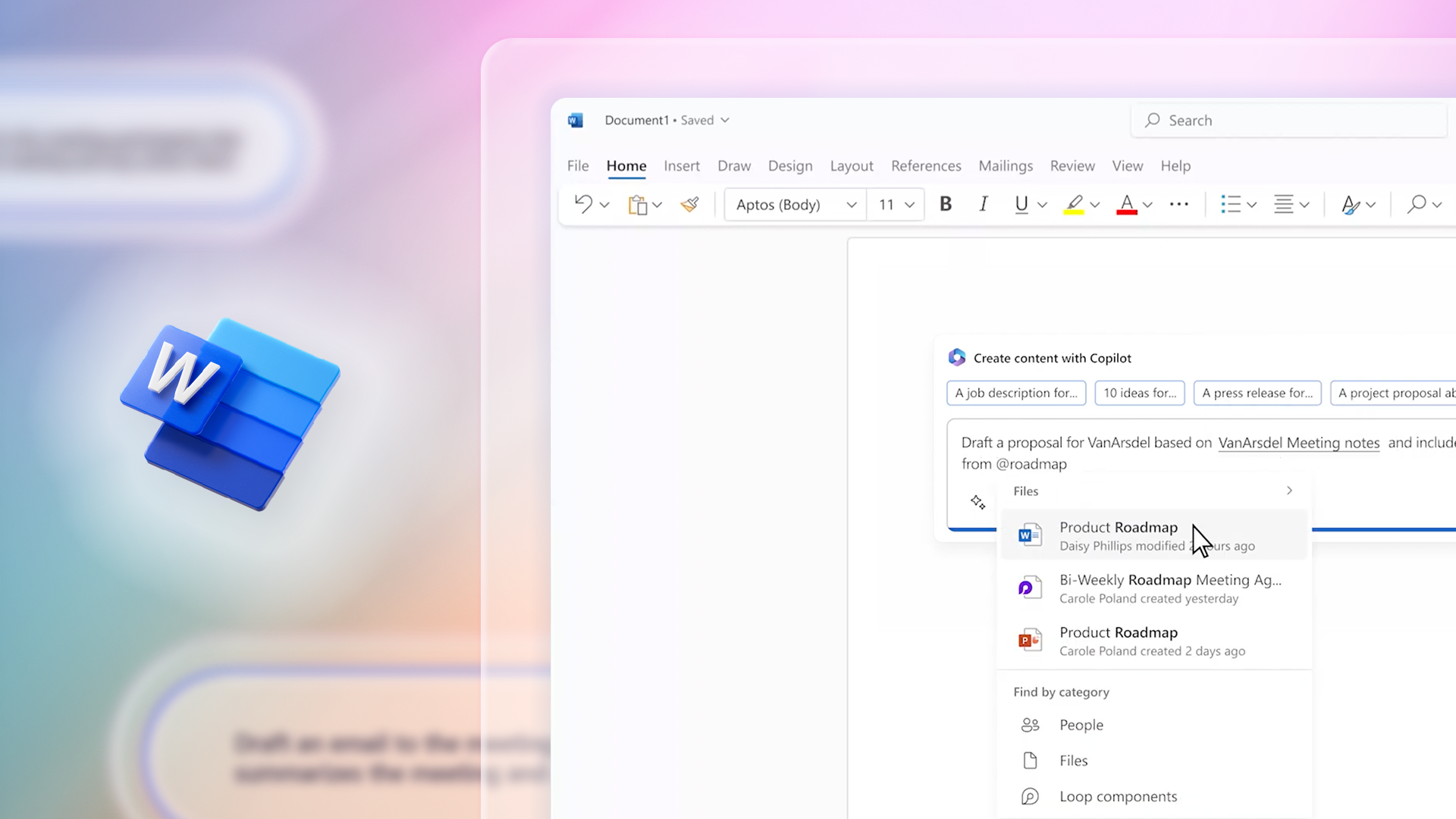
Microsoft Copilot for Microsoft 365 requirements
The integration of Microsoft Copilot for Microsoft 365 and Microsoft 365 Apps enables Copilot experiences to take place inside individual apps, such as Word, PowerPoint, Teams, Excel, Outlook, and more. As a result of this integration, the requirements for using Microsoft Copilot for Microsoft 365 are nearly identical to the requirements for using Microsoft 365 Apps.
The following are the prerequisites for using Microsoft Copilot for Microsoft 365. Copilot for Microsoft 365 requires the user to have a prerequisite base license assigned. You can find the list of eligible base licenses in the Microsoft Copilot for Microsoft 365 service description guide.
Microsoft 365 Apps must be deployed. Use the Microsoft 365 Apps setup guide in the Microsoft 365 admin center to deploy to your users.
Note
- For Copilot to work in Word Online, Excel Online, and PowerPoint Online, you need to have third-party cookies enabled.
- Review your privacy settings for Microsoft 365 Apps because those settings might have an effect on the availability of Microsoft Copilot for Microsoft 365 features. For more information, see Microsoft Copilot for Microsoft 365 and policy settings for connected experiences.
Users must have Microsoft Entra ID (formerly Azure Active Directory) accounts. You can add or sync users using the onboarding wizard in the Microsoft 365 admin center.
Some features in Microsoft Copilot for Microsoft 365, such as file restore and OneDrive management, require that users have a OneDrive account. You can use the OneDrive setup guide in the Microsoft 365 admin center to enable OneDrive for your users.
Microsoft Copilot for Microsoft 365 works with the new Outlook (for Windows and Mac), which are currently in preview. Users can switch to the new Outlook by selecting Try the new Outlook in their existing Outlook client.
To have Copilot appear in the new Outlook, you need to sync your Microsoft 365 settings. To do this, go to View and manage your Microsoft 365 settings.
Microsoft Copilot for Microsoft 365 will be supported on classic Outlook for Windows (Win32 desktop app) in the future. You can review the roadmap item here.
You can use the Microsoft Teams setup guide in the Microsoft 365 admin center to configure popular Teams settings, including external access, guest access, team creation permissions, and more. Copilot in Teams is available on Windows, Mac, web, Android, and iOS.
To enable Copilot in Teams to reference meeting content after the meeting has ended, transcription or meeting recording must be enabled. To learn more about configuring transcription and recording, see Configure transcription and captions for Teams meetings and Teams meeting recording.
To use Microsoft Copilot for Microsoft 365 with Microsoft Loop, you must have Loop enabled for your tenant. This can be done in the Microsoft 365 admin center or the Microsoft 365 Apps admin center under Customization | Policy Management. For more information, see Manage Loop workspaces in Syntex repository services and Learn how to enable the Microsoft Loop app, now in Public Preview.
To use Microsoft Copilot for Microsoft 365 with Microsoft Whiteboard, you must have Whiteboard enabled for your tenant. To learn more about Microsoft Whiteboard, see Manage access to Microsoft Whiteboard for your organization.
Copilot for Microsoft 365 is an add-on plan with the following licensing prerequisites:
- Microsoft 365 E5
- Microsoft 365 E3
- Office 365 E3
- Office 365 E5
- Microsoft 365 A5 for faculty
- Microsoft 365 A3 for faculty
- Office 365 A5 for faculty
- Office 365 A3 for faculty
- Microsoft 365 Business Standard
- Microsoft 365 Business Premium
You can use the Microsoft Copilot for Microsoft 365 setup guide in the Microsoft 365 admin center to assign the required licenses to users. For more information, see Assign licenses to users in the Microsoft 365 admin center.
Microsoft Copilot for Microsoft 365 will follow Microsoft 365 Apps’ standard practice for deployment and updates, being available in all update channels, except for Semi-annual channel. Preview channels include Insiders, Current Channel – Preview and Beta Channel. Production channels include Current Channel and then Monthly Enterprise Channel.
Copilot is available in Current Channel, and starting December 12, on Monthly Enterprise Channel. As always, preview channels are a great option to validate the product before rolling out to the rest of organization. To learn more, see To learn more, see Overview of update channels, and the Microsoft 365 Insider channels.
Copilot services connect to endpoints contained within the Microsoft 365 endpoint taxonomy. As with all Microsoft 365 services, we recommend that customers align their network with the Microsoft 365 network connectivity principles. This helps provide the best experience with Copilot through minimization of latency and increased network quality of service for critical network flows.
There are many Copilot experiences, including some core experiences like Excel, Word, PowerPoint, Teams, and Loop, that use WebSocket connections (wss://) from the device running the Microsoft 365 app to a Microsoft service. So, to use these Copilot experiences, WebSocket connections must be allowed from user endpoints to the endpoints listed in our endpoint taxonomy, specifically in ID number 147 in the section for Microsoft 365 Common and Office Online.
While Copilot supports Conditional Access Policies in SharePoint Online configured to target “all cloud apps” or “Office 365 group,” Microsoft Copilot does not currently support Conditional Access policies configured to the SharePoint Online app directly. We anticipate deploying a change in coming weeks.
Microsoft Copilot does not currently support Restricted Access Control and Microsoft Purview Information Barriers (Implicit and Owner moderated mode) on sites. Support for both policies is intended. We anticipate deploying a change in coming weeks.
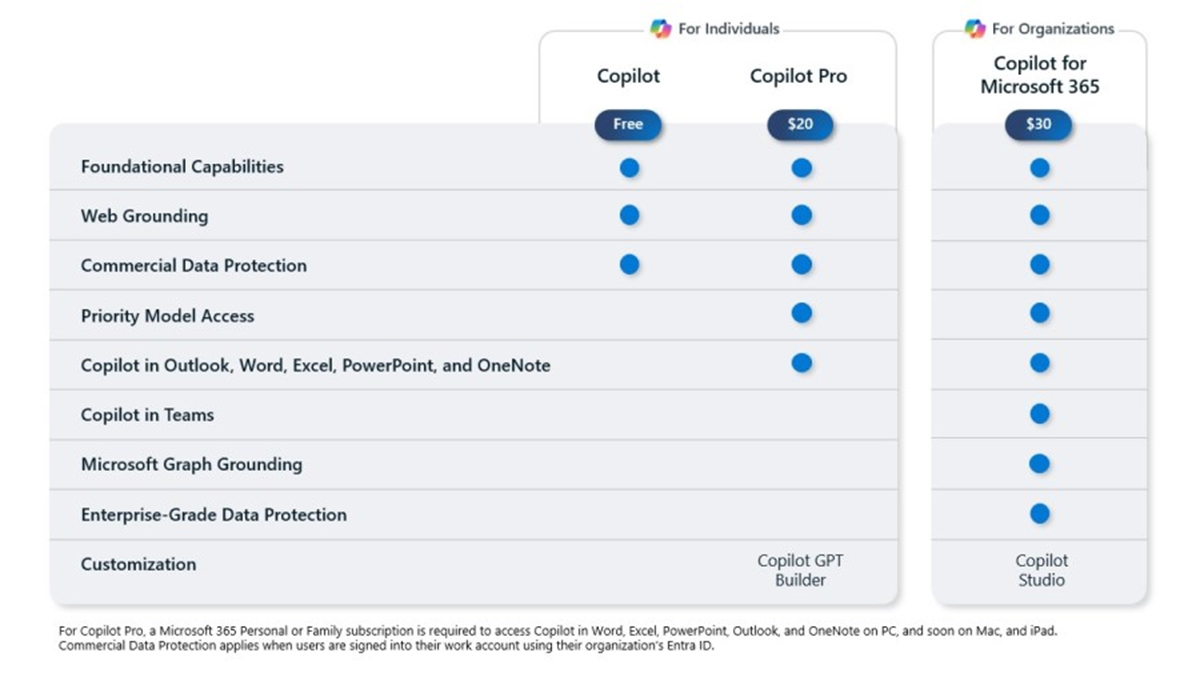
but if you are looking for Microsoft Visio Professional 2021 click here.
Contact us to get more information
Why pay extra, when you can pay less?