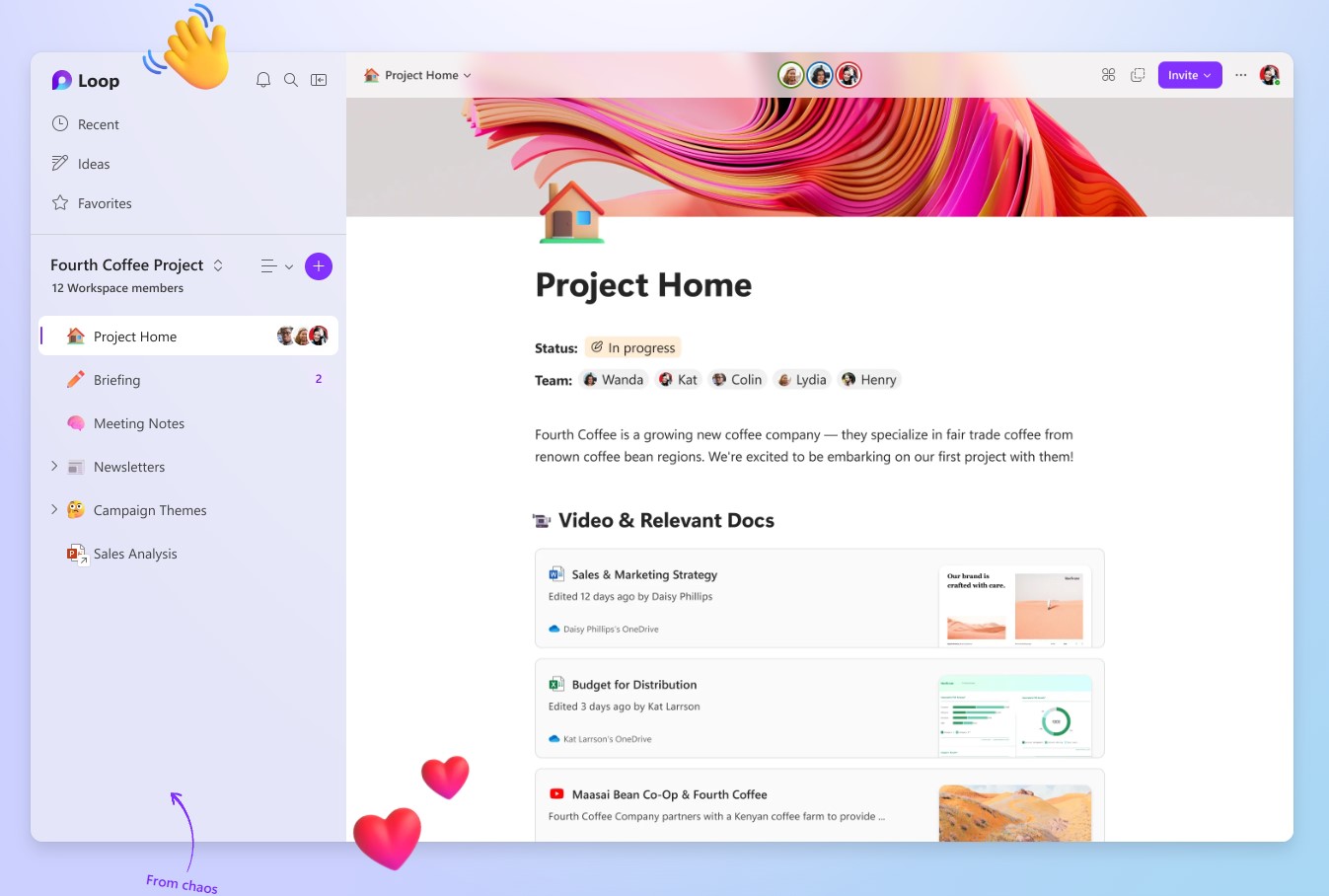The three elements of Loop
Loop components are portable pieces of content that stay in sync across all the places they are shared. Components allow you to collaborate in the flow of work – on a Loop page or in a chat, email, meeting, or document. They can be lists, tables, notes, and more – you’re always working with the latest information in your preferred app, like Microsoft Teams, Outlook, Word, Whiteboard, and the Loop app.
Loop pages are flexible canvases in the Loop app where you can bring together people and all your components, links, tasks, and data. Loop pages can start small and continue to grow to match the size of your ideas. Loop pages can be shared across M365 apps as a link or as an embedded Loop component.
Loop workspaces are shared spaces that allow you and your team to see and group everything important to your project, making it easy for you to catch up on what everyone is working on and track progress toward shared goals.
Microsoft Loop is a transformative co-creation experience that brings together teams, content and tasks across your tools and devices. Loop combines a powerful and flexible canvas with portable components that move freely and stay in sync across applications — enabling teams to think, plan, and create together.
To get started, go to the Loop home page, start with template. You’ll find helpful Loop mobile app guidance here. If you’re an IT admin, check out instructions to enable Loop for your organization.
Stay in sync without switching apps
Get more done right where you are with Loop components that sync across apps in real time.
Get started easily
Quickly kick off projects with intelligent suggestions, page templates, and an insert menu at your fingertips to easily add what you need to work together.
Let Loop do the searching for you
Save time with page templates also Easily insert items in the flow of your page
Save time with page templates
Use page templates to quickly provide context for your project, take meaningful notes, or make a team decision.
Unlock the power of shared thinking with Copilot in Loop
Copilot in Loop helps you cocreate, stay up to date, and pick up where others left off.
Stay in control
Get only the notifications you care about and stay focused on what needs your attention.
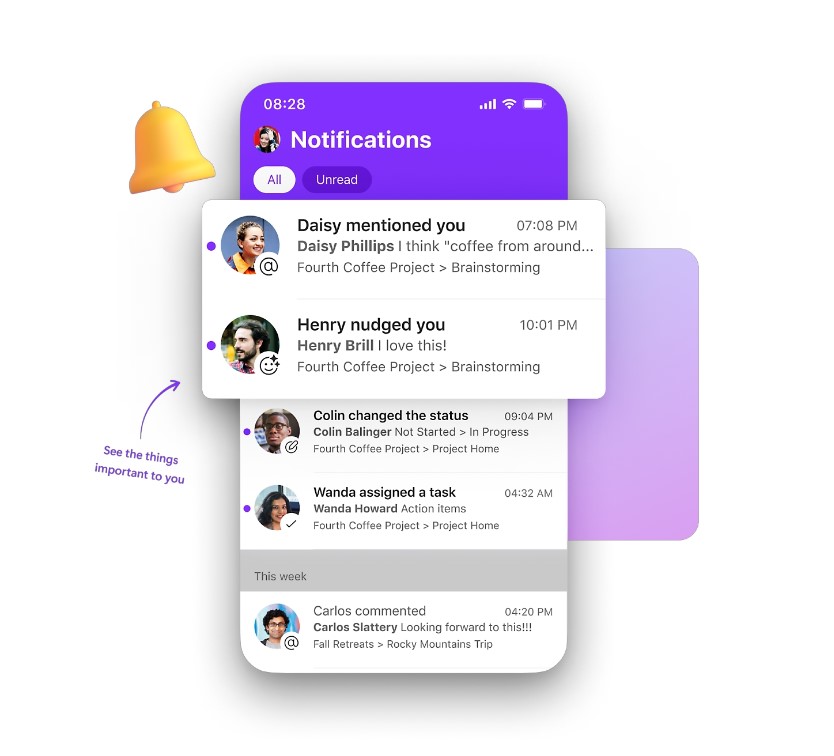
Time to transform your work together
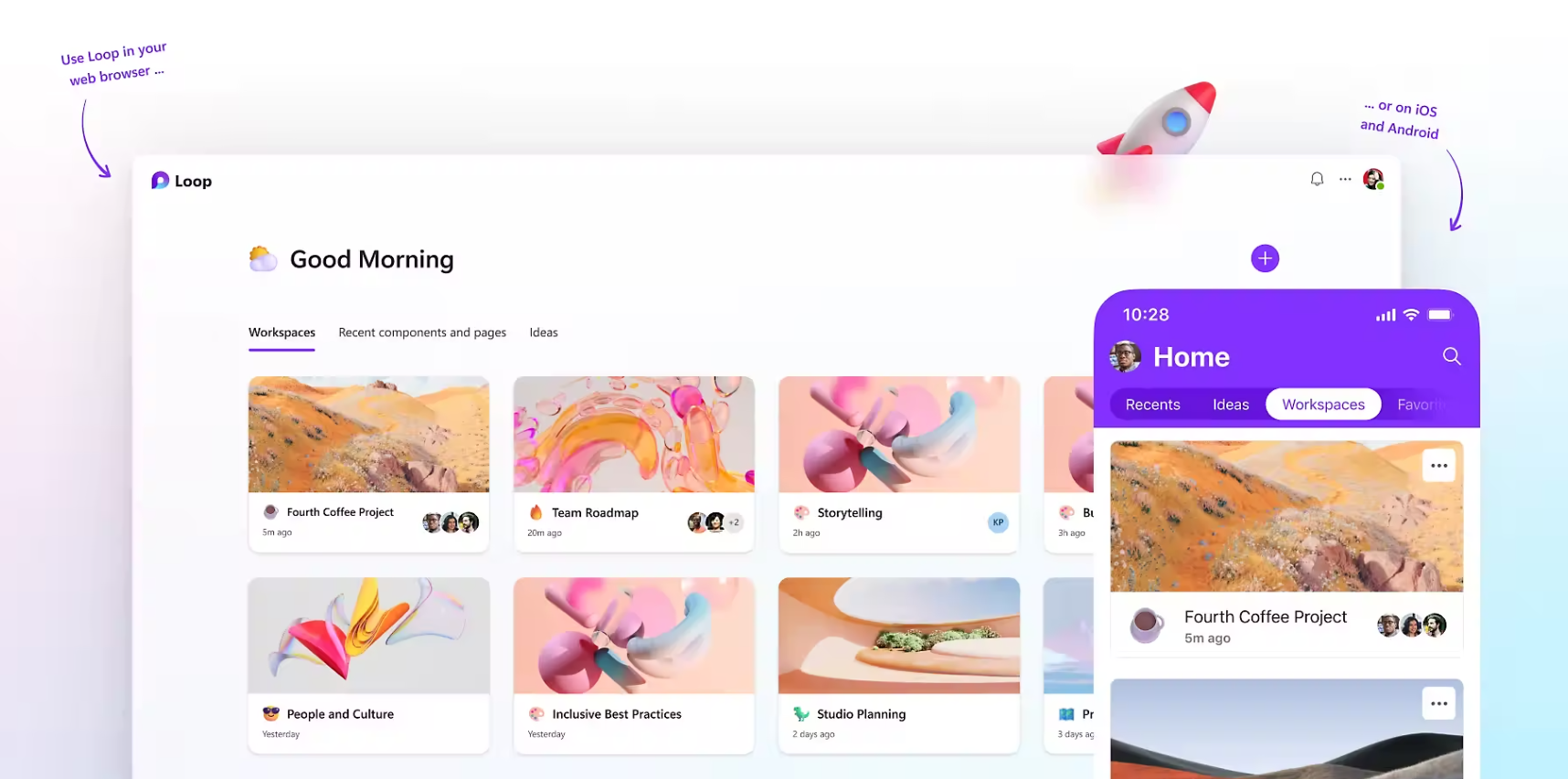
How do I use Loop components in other apps?
Loop components are currently supported in Teams, Outlook, Word for the web, and Whiteboard. Choose one of the links below to learn more:
Microsoft Teams
First things to know about Loop components in Microsoft Teams
Send a Loop component in Teams chat
Outlook
Use Loop components in Outlook
Word for the web
Use Loop components in Word for the web
Whiteboard
Ready to try it?
Get started with Loop today by signing in with your personal or work account at https://loop.microsoft.com. or start with a Loop template.
Known Issues
Note: Microsoft Loop doesn’t support external sharing for guests or external users; plans to build these features are in progress.
There are a few known issues with the Loop app. We’ll work to keep this page updated as we identify and fix issues.
-
Error: Oops! We couldn’t save the Loop workspace and pages you’ve created.They’ll be lost as soon as you refresh or navigate away from this page. Copy anything from them you want to keep and paste it somewhere else. Then, please try to create this workspace again.
-
Possible solutions (using Loop with your Microsoft Account):
-
You need to sign into outlook.com with your Microsoft Account. Once you’ve signed in one time, everything that Loop needs from Outlook can be set up the next time you try to use Loop.
-
-
Possible solutions (using Loop with your Organization ID):
-
You need to have an Exchange Online mailbox associated with your Organization ID. Once you’ve been provisioned an Exchange Online mailbox, and you’ve signed into it one time, everything that Loop needs from Exchange Online can be set up the next time you try to use Loop. Work with your Microsoft 365 administrator or your help desk to ensure you have an active Exchange Online mailbox.
-
You need to have at least read access to your organization’s SharePoint Online root site. We are working on a long-term solution to not require this. Until then, work with your Microsoft 365 administrator or your help desk to ensure you have a minimum of read access to the root site.
-
-
Frequently asked questions
You can use the Loop app on the web, iOS, and Android.
You can use Loop components in Teams, Outlook, Word for the web, and Whiteboard.
Loop does not cost any money during the public preview. There are some limits during the public preview, which you can learn more about here.
Check out the instructions in our blog: Learn how to enable the Microsoft Loop app.
if you are looking for Microsoft 365 For Business click here.
but if you are looking for Microsoft Copilot for Microsoft 365 click here.
Contact us to get more information
Why pay extra, when you can pay less?